
Santa Rosa High School![]()
Class of 1965
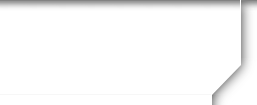
Instructions for First Time Visitors
On this page you will find the following:
- The Purpose Of This Website
- Privacy Notice
- Setting up your Profile
- Grads not registered
- Communicating with Classmates
- Adding pictures to your Profile
- Names of Site Pages
1. THE PURPOSE OF THIS WEBSITE
Return to Menu
This site was created so you can connect and re-connect with your fellow Class of 1965 classmates (even those who will not be attending reunions). Our next goal is to make this site a scrapbook of memories for all classmates and their families. Our site is private!
Everything you need to know about setting up a Profile so you can gain access to the rest of our site is on this page. If you have questions, please contact the new site Admininstrator, Bob Huntington, via his e-mail address: laffandponder@yahoo.com You can also write to Paul Quistgard (paulquistgard@aol.com) or Linda Sandkulla (using Paul's address.).
2. PRIVACY NOTICE
Return to Menu
All contact information (address, phone number, e-mail address) that you enter into this website will be kept confidential. The host of this web site, www.ClassCreator.com, is a locally-owned business. They understand the importance of your privacy. Your personal information will never be sold to other sites. It will not be shared or distributed.
Your contact information is private. Your street address, e-mail address, and phone number cannot be seen by fellow classmates. Each classmate has the ability to limit the visibility of his or her Profile just to fellow classmates by selecting the appropriate answer in the Profile Visibility section (at the bottom of the page) during your profile setup. If you do not opt for privacy in that section, your profile can be viewed by non-members such as your friends or family. Also note that your profile will be fully indexable through major search engines such as Google.
Finding your class web site Profile pages by searching Google or other major search engines:
- If you are signed on to the site and have restricted your profile only to fellow classmates, and then use a search engine to see if the privacy options above are working, it will appear they are NOT. This is only because you are signed into the site. Sign out and try it again. You will see that none of your profile information is viewable by non members.
E-messages may be shared within this site using the "Send [classmate] a Private Message" contact option on each classmate's profile page, under the classmate's main photo in the upper left. This way you will be able to have a private conversation with another classmate, without sharing its contents or your private email address, unless you choose to do so. Those conversation will be routed to, and found on, the "Message Center" page - the second link under the "MEMBER FUNCTIONS" section, on the left side of the website.
All class E-mail news sent from us to you via this web site: For those of you with spam blocking or e-mail filtering capabilities, please add noreply@classcreator.net to your e-mail account as a Safe Sender, in order to ensure you receive e-mail communications from us.
Please note that if you do not want your name and picture on this site, it may be removed by contacting Administrator Bob Huntington. This will end all communications to you from the Santa Rosa High School Class of 1965, unless you ask that special arrangements be made.
3. SETTING UP YOUR PROFILE
Return to Menu
In order to access the pages that are password protected on this site, you must set up a profile by providing a minimum of your e-mail address and composing a unique password.
To set up your profile: Locate the "Classmate Profiles" link and locate your name and click on it. Follow the prompts to create your Profile. [After creation of your Profile, you will always go to the "MEMBER FUNCTIONS" section on the left side of the home page, and select the fifth tab under that, titled "Edit Profile" - to get into the software that allows you, AND YOU ALONE, to make changes to your personal information and to the photos you choose to include in your Photo Gallery, as well as which of those photos other classmates can view when they click on your name.]
Private information like your email address, home address, and phone numbers will not be visible to fellow classmates. We collect mailing addresses in the event that we need to contact you by "snail mail" or your phone number. Your information will never be given to any other classmate without your permission.
We encourage you to upload a current photo of yourself to your profile, to serve as your Master Profile photo. This photo will be displayed in various areas around the site. Fellow classmates will also appreciate your uploading an additional photo to the "When young" and "Me, now" boxes, so we all can enjoy seeing how you've changed!
If your name is not already on the site, but you were a member of the Santa Rosa High School Class of 1965, please contact us and your name will be added.
Updates: If you change your e-mail address, USPS mail address, or phone number, please update your Contact Info., so we have up-to-date information. That way, you'll always be "in the know" about what your classmates are up to!
Passwords:
Choosing a password: Passwords do not need to be the high security style recommended for some sites. Choose something simple that you are certain you will remember. Clicking the "Remember Me" box will allow you to bypass entering the password each time you visit, but eventually the "remember me" feature will not work (for instance when you get a new computer). Please make a note of your password!
If you forget your password, simply click on "forgot password". If you have several e-mail accounts, and you don't remember the one you used to set up your Class of 1965 account, please contact Bob Huntington for assistance.
4. Grads Not Registered
Return to Menu
The wonderful part about this site is that it came pre-setup by Class Creator. We just had to enter names. The site assembles a "missing list" for us, based solely on the names of people who have not composed a Profile; so until you have a Profile, the site will consider you "missing".
Also, please note: We need your help to contact EVERY classmate. If you have any contact information about another Class of 1965 classmate, listed or not listed, please contact Bob Huntington.
5. COMMUNICATING WITH CLASSMATES
Return to Menu
To contact a fellow classmate, you may simply use the "email option" termed, "Send --- a private message" at the top left of each Classmate's Profile page, located under Master Photo. This feature will allow open communication between just you and the other classmate, while protecting your personal information.
NOTE: If you wish to share your email address or other personal information within a Private Message or a comment visible to all classmates, the site will NOT block you from doing so.
6. ADDING PICTURES TO YOUR PROFILE
Return to Menu
Adding current pictures is not a requirement to participate on the site, but it certainly is a nice way to get to know people again. We've had reports of classmates who were routinely running into each other without knowing it, because ... well ... we've all changed how we look over the years! :)
Filling in the photo slots at the top of your Profile:
- Click "Edit Profile" under MEMBER FUNCTIONS.
- Roll your cursor over the Master Photo, Then, Now, or Yearbook photo silhouette (note you cannot upload a yearbook photo if one has already been provided)
- Click "Select Photo" displayed in the upper right corner of the photo, then click the "Upload a New Photo" button.
- Select the desired photo from your hard drive. You will then be given an opportunity to crop the photo for a perfect fit.
Adding large "Profile Gallery Images" to your Profile:
- Clicked "Edit Profile" under MEMBER FUNCTIONS.
- Click the photo tab in the upper right corner of your Profile.
- You will see any images previously uploaded here. Click the "Upload a New Photo" button to add more.
- Click to select images you wish to display on your Profile. All images with a green check mark will display. Click again to not display, and the green check mark will disappear.
- To add a caption under your images, roll over any image and select "Edit Details". Enter your caption and press save.
- You can adjust the display order of your photos by simply dragging and dropping them into the positions of your choosing.
7. SITE PAGES
Return to Menu
If you're ever been curious about any link on this site, just click on it! There isn't anything on our site that will destroy your computer or cell phone. Relax! Enjoy!